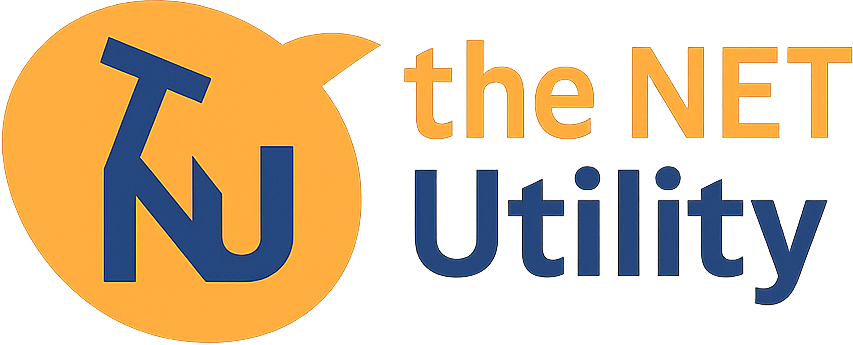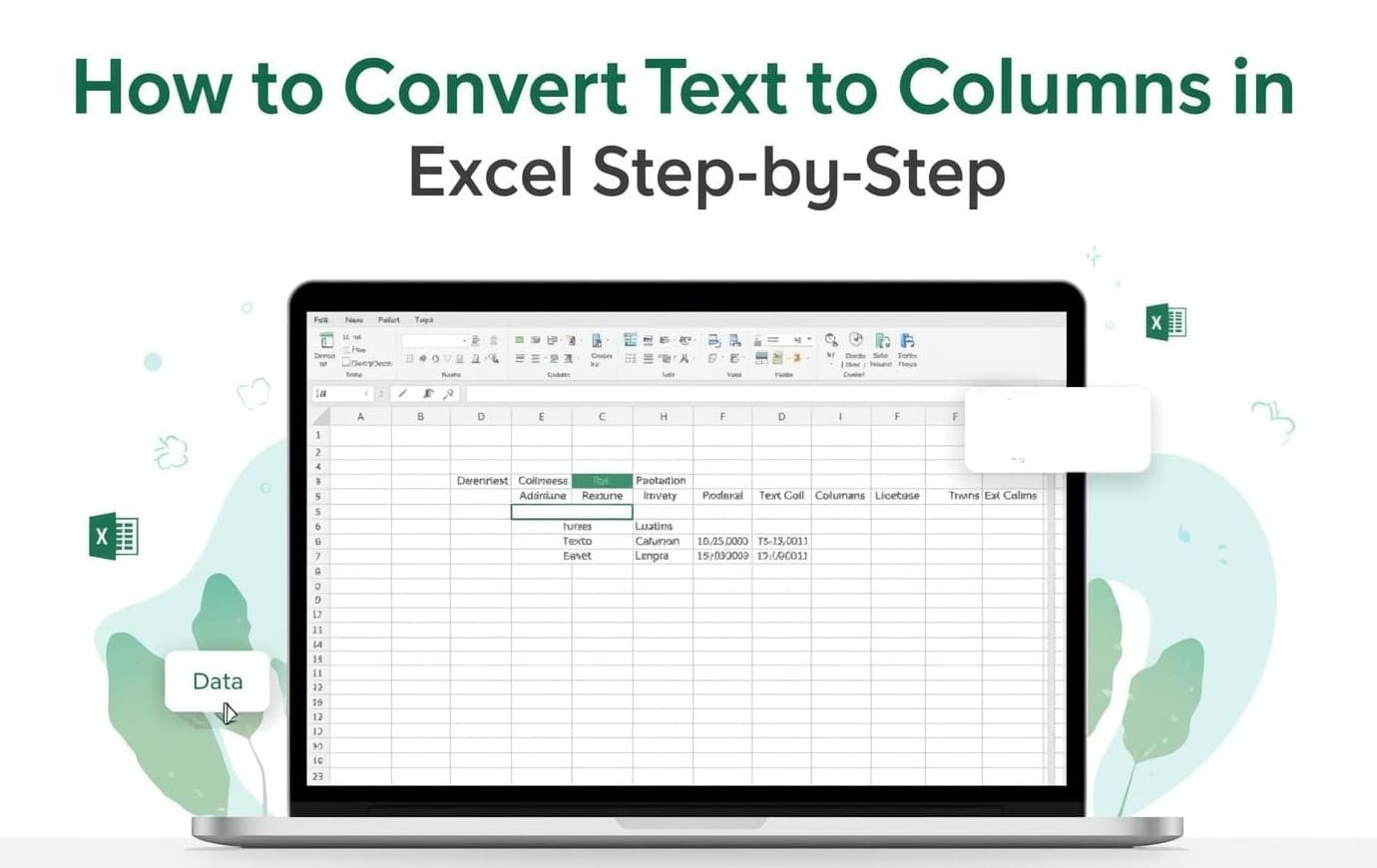Sometimes in Excel, all your information comes in one column.
For example, you may have Address, City, State, and PIN Code all written together in one cell.
To make it easy to sort and filter, you can split the text into separate columns using the Text to Columns feature.
Example
Let’s say your data looks like this in Column A:
123 Main Street, Delhi, Delhi, 110001
You want to split it like this:
| Address | City | State | PIN Code |
Follow These Simple Steps
Step 1: Select Your Data
Click on the column that has your text (for example, Column A).
Step 2: Go to the Data Tab
- Click on the Data tab from the top menu.
- Look for the Data Tools group.
- Click on Text to Columns.
A box will open called Convert Text to Columns Wizard – Step 1 of 3.
Step 3: Choose How You Want to Split
- Select the option Delimited.
(This means your text is separated by a symbol like a comma or space.) - Click Next.
Step 4: Choose the Separator
- In Delimiters, check Comma (,).
- Look at the Data Preview to see how Excel will split your text.
- Click Next.
Tip:
If your text is separated by another symbol (like space or semicolon), select that option instead of comma.
Step 5: Finish the Process
- In the Column Data Format, select General.
- Click Finish.
Result
Now your data is split into several columns — one for Address, one for City, one for State, and one for PIN Code.
You can now sort, filter, and analyze your data easily!
Extra Tip
If you need to do this often, you can also try Excel’s Flash Fill or use formulas like LEFT, RIGHT, or MID for more control.